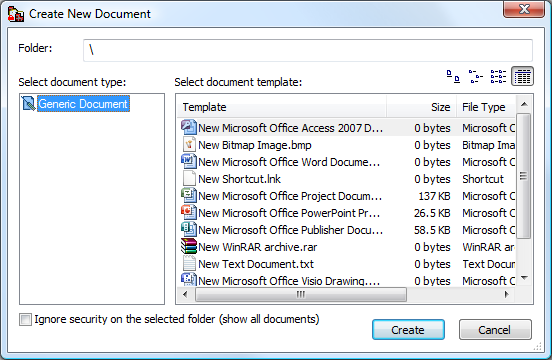Creating a new document from a template
Meridian makes it easy to create a single new document from a template.
To create a single new document from a template:
- Begin with one of the following steps:
- On the Vault menu, point to New, select a document type from the submenu, and then select a template from the next submenu.
- Click the New Document button
 on the Main toolbar.
on the Main toolbar.
- In any Navigation view, right-click the destination folder to display the Folder shortcut menu, point to New, select a document type from the submenu, and then select a template from the next submenu.
- The vault might be configured to prevent access to certain document types. If so, instead of submenus appearing as described above, the available document types and templates are presented in a dialog similar to the following figure. If a scope is active, document types that are not enabled for that scope will not appear for selection. Select a document type and template and then click Create.
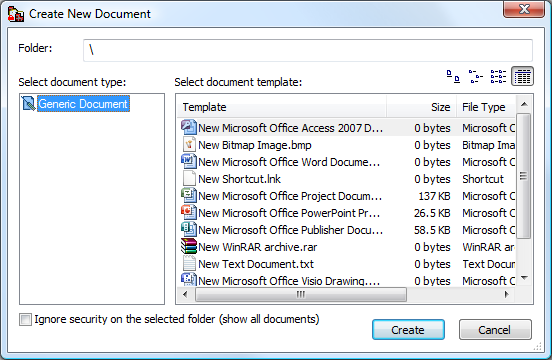
Then continue:
-
If the document type you selected has property pages associated with it, they will appear for you to type any known information. Complete each property page and click Next or Finish. A new document is created in the current folder or in the folder calculated by the Field-Path definition of the vault configuration.
The default values of the properties on these pages are the names of the corresponding folders in the path that you right-clicked.
- If the document type you selected performs automatic document naming, Meridian assigns a calculated name. If not, a default document name is assigned that you may overwrite with any name you want.
Note Document names that begin with a period are not allowed although periods may be used elsewhere in the name.
 on the Main toolbar.
on the Main toolbar. on the Main toolbar.
on the Main toolbar.